- Overview
- Installing Theme and Plugins
- Demo Content Installation
- Getting Started
- Theme Options
- Sidebars / Widgets
- Setting the slider
- Setting the pages
- Setting the Blog
- Setting the Portfolio
- Setting the Team Members
- Setting the Testimonials
- Setting the Client's Logo
- One-page site
- Visual Composer
- Setting WPML Multi-Lanuage
- Translation
- Shortcodes
- FAQ
- Sources / Credits
Demo Content Installation
Demo Content Installation
Note: Please make sure you install the ThemeTechMount Extras for Zenista Theme plugin as this plugin is required to setup demo content. Click here to know more about how to install this plugin.
We set easy one-click process for full demo content setup. This demo content setup will also import slider in "Revolution Slider" plugin and also do some extra settings. Please follow steps given below.
One-Click Demo Content Installation
Demo Content installation is super-easy with Zenista Theme. We have developed one click demo content setup process using plugin so your site will become same as our demo site in just some minutes.
Just go to Admin Panel > Zenista Options and go to Layout Settings tab. Here you will find Demo Content Setup section like this:

Just click on the Demo Content Setup button and read the instructions:
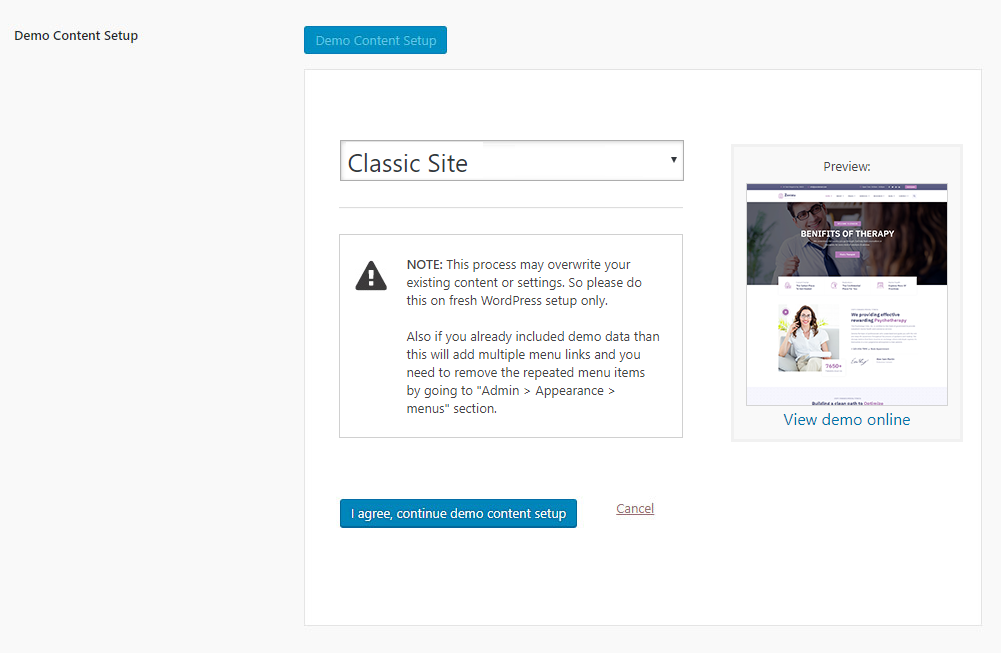
You can select which demo you like to setup. Like Default, Classic, Elegant etc. Just select it from dropdown as described below:
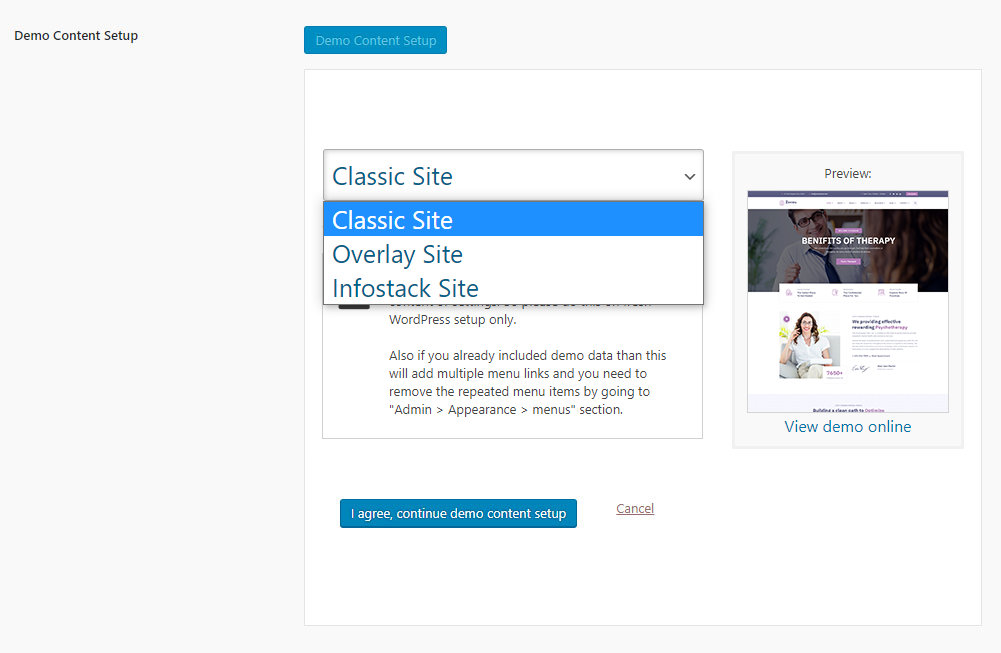
Now click on the I agree, continue demo content setup button and the installation process will start (this process may take 5 or 10 minutes depends on your server performance):
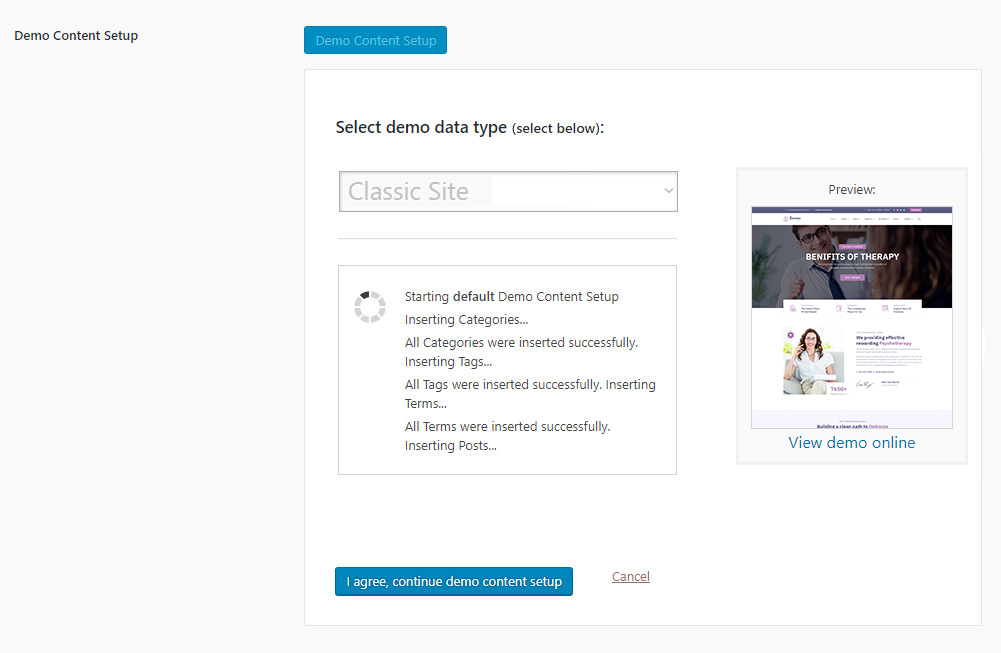
When finished, you will see message as given below. Also this will refresh the page to apply the new changes so the below message will be seen for some seconds only.
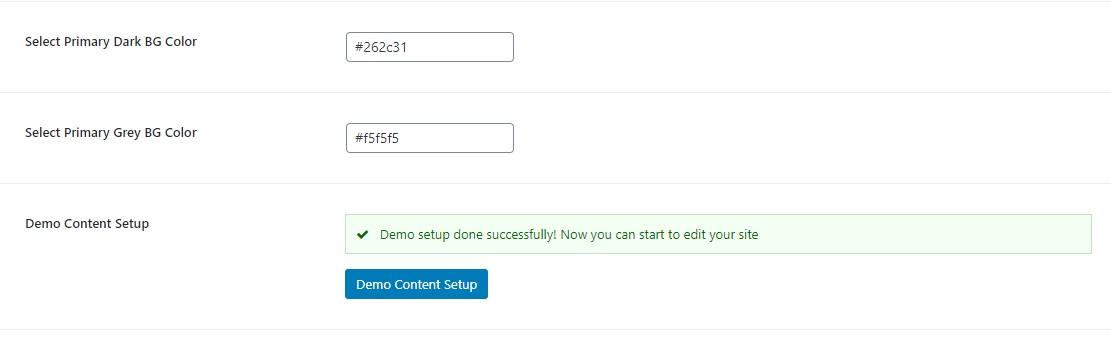
All done. Now your site will be same as our demo site.